How do I access my dashboard?
You will receive the link to fill out the Seller’s Dashboard Set-Up Form through your email. If you haven’t received it yet, you may go to this link.
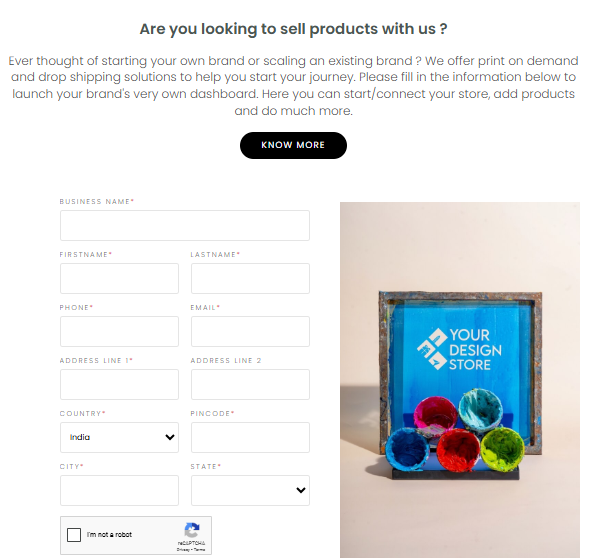
Using the details provided in the form, we will set up a dashboard for you. Once it is done, you will receive an email with login details for your dashboard from us.
Related Articles
How do I use my Dashboard?
HOME PAGE The home page of the dashboard gives you access to our product catalog. Surf through to take a look at the variety of products we have. To return to the home page at any point, click on the YourDesign Store logo at the top left corner of ...What is a dashboard?
The key interface for our entire system is the partner dashboard. The partner dashboard would be the connecting point between you and YourDesign Store. All products, orders, and reports would be linked through this portal. Basically, this is a single ...How do I add orders in dashboard?
How do I import orders? Once an order is placed on your website, you can go and add that product to our dashboard through the following steps. From your partner dashboard, go to the Orders tab. On right corner, there will be an option to Once you ...How do I add products in the dashboard?
You may follow the steps listed below to add new products in your dashboard. From the dashboard, go to Products > My Products You can view all the products you have added in this window. To add a new product, click on the Add Product Button on the ...Creating and Integrating Commmerce Website
YourDesign Store operates with 100% automation, with websites built on Commmerce. Why should you use Commmerce? YDS X Commmerce is a powerful, all-in-one eCommerce and dropshipping solution designed specifically for print-on-demand businesses in ...